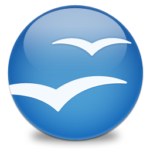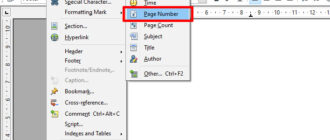Creating a landscape page in OpenOffice is a simple process that involves adjusting the orientation of the page. This can be useful for documents that require a wider format, such as tables, charts, or large images. Here is a guide that will help you set up the landscape orientation of the page in OpenOffice Writer.
1. Open the document
Open the OpenOffice Writer application and either create a new document or open an existing one in which you want to change the page orientation.
2. Access the Page style settings
Click on the Format menu at the top of the screen. Select Page from the drop-down menu. The “Page Style” dialog box opens.
3. Change the page orientation to landscape.
In the Page Style dialog box, go to the Page tab. In the Paper format section, you will see the “Orientation” option. Select the Landscape option.
4. Apply the changes
After selecting landscape orientation: click the OK button at the bottom of the dialog box to apply the changes. Now the page of your document should switch to landscape orientation.
5. Customizing the Margins (optional)
If necessary, you can also customize the margins for your landscape page in the same Page Style dialog box:
On the Page tab, you can find options for configuring the fields “Left”, “Right”, “Top” and “Bottom”.
Adjust these fields according to your preferences or requirements.
6. Apply Landscape orientation to specific pages
If you want to apply landscape orientation only to certain pages of your document, you need to use page styles:
Place the cursor at the beginning of the page where you want to change the orientation.
Insert the break manually by clicking on “Insert” -> “Break manually…” -> “Page Break”.
In the dialog box, select a different style (you may need to create a new page style for landscape orientation). Change the orientation for this new page style to landscape, as described in step 3. If necessary, repeat the procedure to return to portrait orientation.
Creating a landscape page orientation in OpenOffice Writer simplifies and increases the flexibility of document formatting. Whether you’re working on a report, brochure, or presentation, knowing how to adjust the page orientation ensures that your content fits perfectly on the page. By following the steps described above, you can easily switch between portrait and landscape orientations as needed.